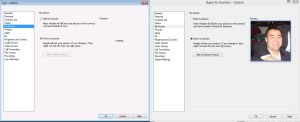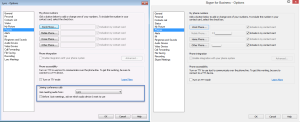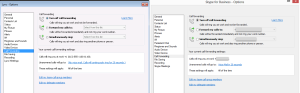Since the release of Skype for Business Server earlier this month and the release of the client in April. I thought it would be a good idea to give a side by side comparison of the Client side apps.
First we’re going to take a look at the UI:
The major difference between the two UI:
- a cleaner streamlined look and feel as where Lync 2013 was a cleaner look and feel than Lync 2010.
- less boxes and more curves giving it a little Skype for Consumer feeling especially the Status Icon is that the same as the Skype for Consumer.
- Also the the feature icons have changed see the below picture to distinguish between the Lync 2013 and Skype for Business
When you right click on a user in your buddy list, the options are all the same with the exception of:
- removal of all the Icons
- renaming Call -> Lync Call to Call-> Skype Call
Tools -> Options -> General
- show call controls when Skype for Business is in the background (When you minimize a call or bring other applications into the foreground of your Skype for Business call window show the below windows that allows you to still control the call)

- Enabling of option: Send Skype for Business Improvement program info to Microsoft
Tools -> Options -> Personal
The only difference is the replacement of the word Lync with the word app
Tools -> Options -> Contact List
No changes between Lync and Skype for Business
Tools -> Options -> Status
No changes between Lync and Skype for Business
Tools -> Options -> My Picture
No changes between Lync and Skype for Business, if you are on Exchange Server 2013 as your mail server you will have the option to Edit or Remove Picture. Otherwise the same rules apply to Skype for Business when it comes to Pictures in Lync 2013.
Tools -> Options -> Phones
Joining conference calls option has been moved to Skype Meetings options, we will show that later in the post.
Tools -> Options -> Alerts
New to Skype for business is the ability to show on what monitor and position you want your alerts to show up on
Tools -> Options -> IM
You now have the ability to turn off:
- copying the name and time from a chat message
- emoticon animations ie. like the kind skype for consumer has
Tools -> Options -> Persistent Chat
No changes between Lync and Skype for Business
Tools -> Options -> Ringtones and Sounds
No changes between Lync and Skype for Business
Tools -> Options -> Audio Device
No changes between Lync and Skype for Business
Tools -> Options -> Video Device
No changes between Lync and Skype for Business
Tools -> Options -> Call Forwarding
No changes between Lync and Skype for Business
Tools -> Options -> File Saving
No changes between Lync and Skype for Business
Tools -> Options -> Recording
No changes between Lync and Skype for Business
Tools -> Options -> Lync/Skype Meetings
Under Meeting Default, rewording from Lync to Skype for Business
Joining conference calls has moved from the Phones option to the Skype Meetings option