My migration to Microsoft Teams only mode happened over a week ago, I was sitting in Islands mode and wanted to move to Teams only mode and bring over all my 60+ federated contacts.
Prior to making the move, I wanted to make sure that I had a backup of my contacts so I used fellow MVP and https://O365eh.com co-host Michael LaMontagne’s script to export my contacts to a CSV file.
I logged into my Tenant as Admin and in the Teams Admin center I modified my user configuration Teams Upgrade -> Coexistence mode to Teams only,
Once that was completed, I signed out of Microsoft Teams and signed back in hoping that my contacts would have been moved over however they were not. Now a bit frustrated since they didn’t move over I had 2 options:
- Figure out the actual issue as to why the didn’t move over
- Add the contacts manually from the exported CSV file ( I really really really didn’t want to do this)
I spent a bit of time troubleshooting and asking colleagues from the MVP community and Microsoft and they pointed in the direction to check if my Skype for Business configuration was using the Unified Contact Store, which it should not.
I ran this cmdlet – Get-CSUserServicesPolicy which returned the values:
Identity : Global
UcsAllowed : False
MigrationDelayInDays : 0
EnableAwaySinceIndication : True
Identity : Tag:AllowUnifiedContactStore
UcsAllowed : False
MigrationDelayInDays : 0
EnableAwaySinceIndication : True
Ok this was good however in also speaking with them they asked to validate the Skype for Business Client configuration and it showed that the Contact List Provider was set to UCS.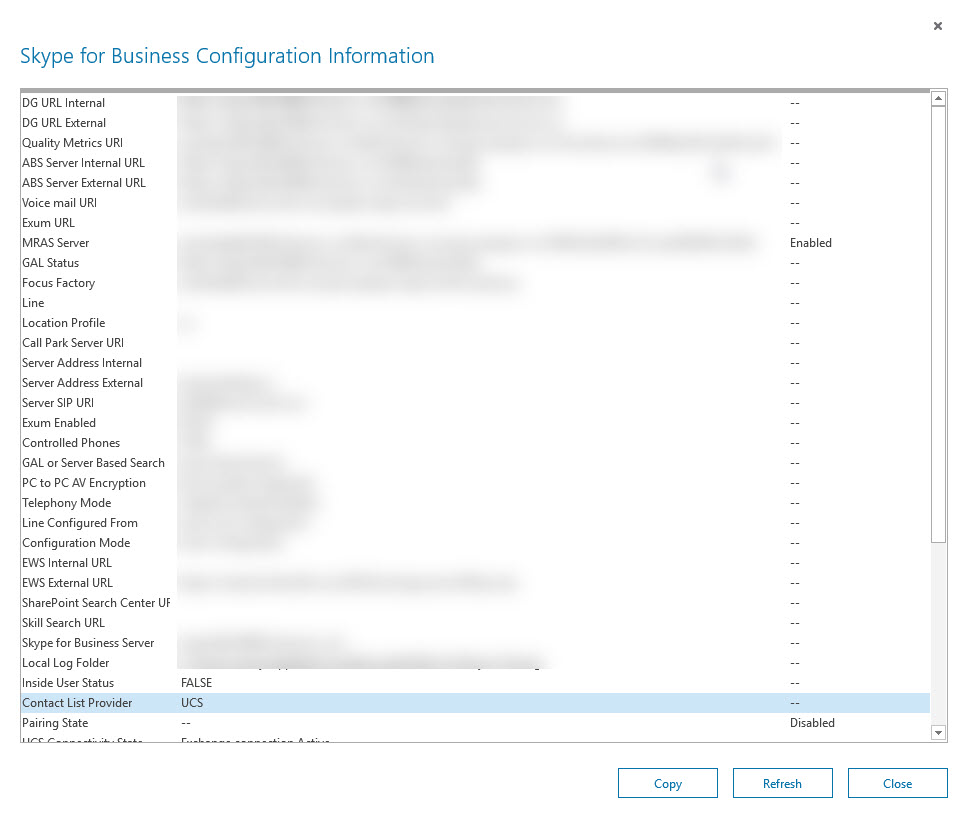 Ok so now I have more to go on, I want to force the Contact List Provider back to Skype for Business so I can the following cmdlet:
Ok so now I have more to go on, I want to force the Contact List Provider back to Skype for Business so I can the following cmdlet:
Invoke-CsUcsRollback -Identity “User@domain.com” – Verbose
Once the command was completed I verified the Skype for Business Client configuration and it now showed that the Contact List Provider was set to Skype for Business Server.
I logged into Microsoft Teams, however, the contacts were still not imported so I decided to wait for 24hrs in the event that replication needed to be completed so I’m not exactly sure what time the changes took effect. The next day when I signed into Microsoft Teams I received the exciting message below 🙂 that my contacts have come over WOOT WOOT !
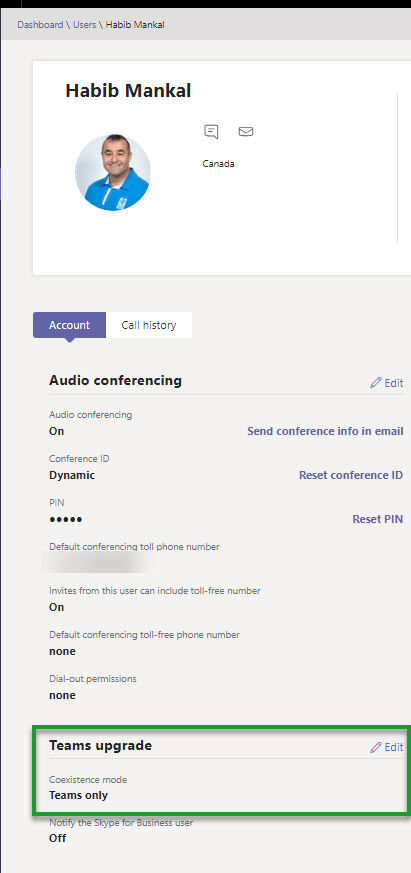

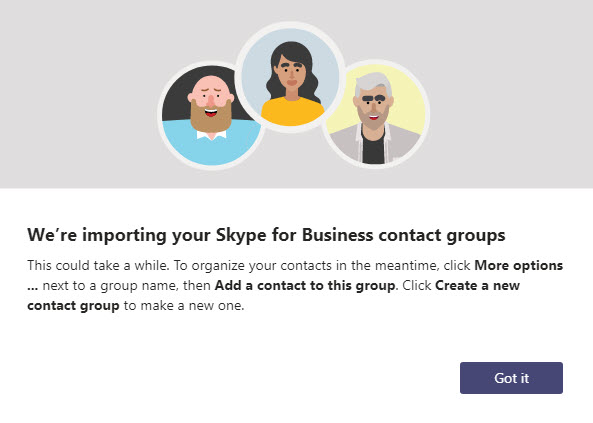
What powershell module did you install for the Invoke-csUCSrolleback cmdlet?
Hi Jason, I used the Skype for Business Online Powershell Module.
Once you got all of your contacts imported in, did you reset your Contact List Provider back to UCS? If so, what powershell command did you use. I think I’ve done it successfully. I did get all of my contacts migrated but my Contact List Provider still reflects Skype for Business Server. Seems logical now moving forward to go back to the UCS. What are your thoughts?
Hi Michael, UCS needs to stay disabled as Teams does not use UCS.
Hello Hab
Great article. For me, contacts were also not migrated in our “Teams Only” pilot and this did the trick, thanks a lot. Do you see any downside/impact of switching the contact store to Skype for Business Server for all remaining Skype for Business users prior to the migration?
Cheers
Marc
Hey Marc, you dont want to have the contact store in UCS mode you want to keep it skype for business server.
How to i access this: Skype for Business Client Configuration
Hi there if you hold the left ctrl button and then right click on the skype for business icon in the system tray you will see client configuration.
Habib
Looking to revolutionize your accounts receivable process? Discover our AR automation solution, the perfect solution that boosts efficiency and cash flow for B2B businesses. With features like automated collections, ezyCollect has assisted over 1,500 companies in 23 countries achieve a significant decrease in overdue receivables within the first year. Ready to revamp your cash flow and boost customer experience? Click Here ezyCollect can make for your business. Don’t miss out on enhancing your financial operations – take action!
https://growthoob.com/recommends/ezycollect/