When you’re working within a Team with a group of collaborators both internal and external (Guest), when you want to remove a Guest member you will need to follow the steps below:
Log into your Teams client where you are the Owner of a Team you manage:
- Right click on the Team you want to manage and select Manage Team
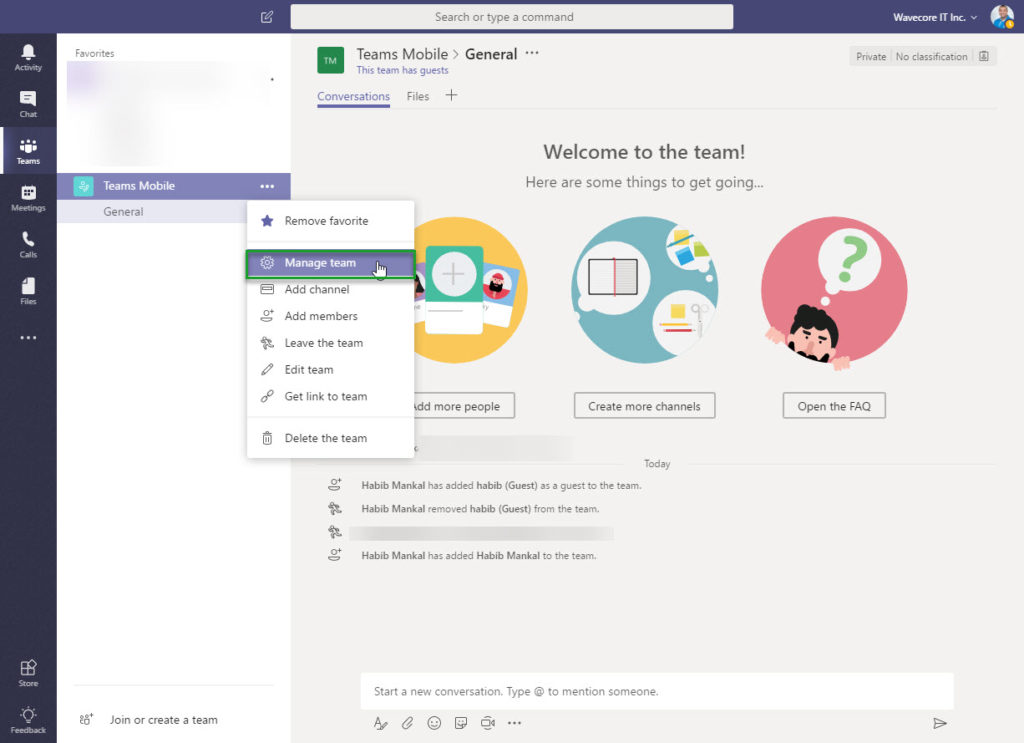
- Find the Guest user you wish to remove and click on the X to remove them.
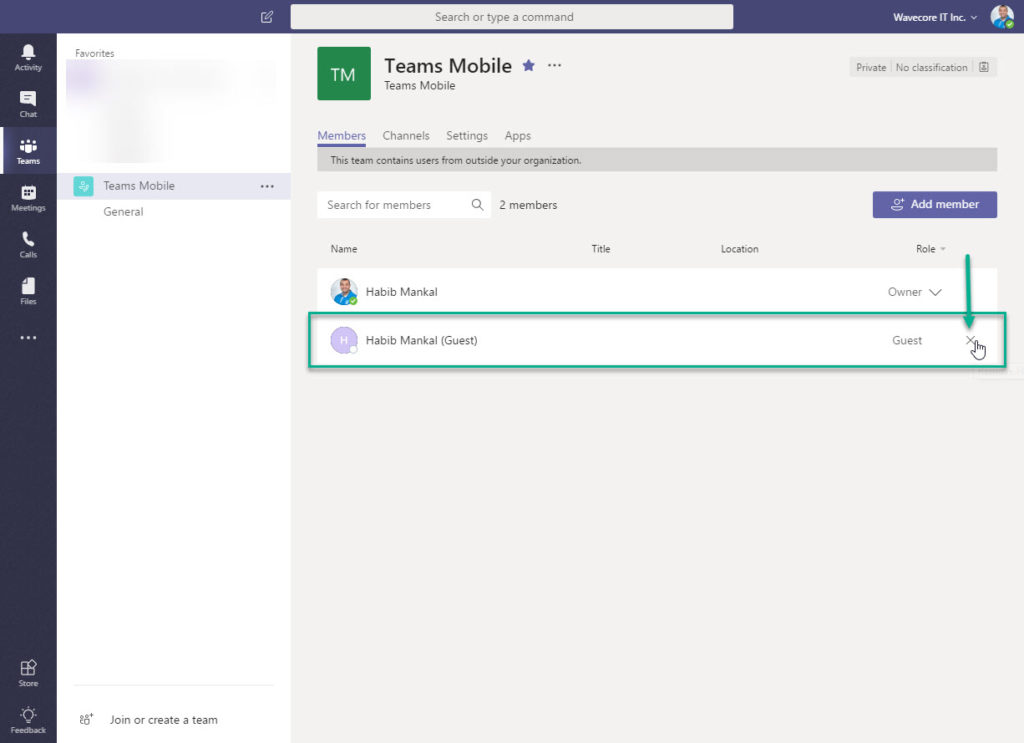
- As you can see, now the Guest user is removed from the Team
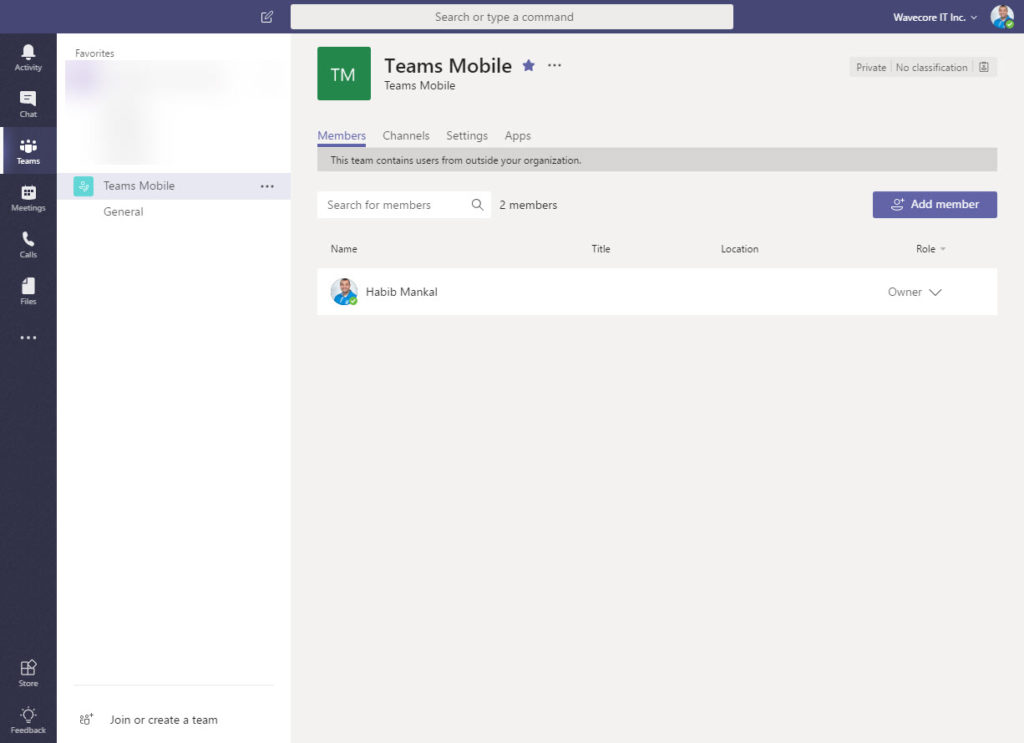
However there is an issue now, the Guest user is removed but are they really removed? Actually they aren’t , the Guest user account is still setup in your Azure Active Directory (AD) where the User can still see your Tenant and select it as an option to switch and sign-in/authenticate.
They still have the ability to :
- Chat
- Voice/Video call
- Add cloud storage
There are limitations to Azure Active Directory on what a non-admin user can do you can find all the details here https://docs.microsoft.com/en-us/azure/active-directory/active-directory-service-limits-restrictions
See Part 2 of how to manage the Users and Azure AD.
This has been very useful especially Part 2 where I learnt how to delete guest users permanently. Thank you for the clear and straightforward instructions that even a non-techie could follow easily.