What is Unscreened ANI and how do you set it up on your Sonus SBC 1K/2K?
Unscreened ANI is a feature that some SIP providers have to enable you to use any phone number in the Line URI of a Microsoft Lync Enterprise Voice user where the number does not get validated when it is sent accross the SIP trunk, the Diversion number however is validated to ensure that it is a valid number on the SIP Trunking provider network.
One of the main reasons for this feature is to allow you to migrate from your existing PBX telephony or setup a Microsoft Lync Enterprise voice proof of concept without having to port your phone number to the SIP trunk provider for making outbound calls. This way your phone number will show as the ANI when making external phone calls, eventhough the SIP provider doesn’t hold the phone number yet.
Inbound calls will still come in via your existing PBX and rerouted to Microsoft Lync, this will be covered in another blog post.
To utliize the unscreened ANI feature we will need to modify the diversion header on the outbound connection to your SIP provider, to do you will need the following:
- Have the feature be available with your SIP provider and enabled
- Have your SIP provider give you a phone number that is associated with your SIP trunk
Now lets set it up, first log into your Sonus SBC 1K/2K:
From the left hand menu select Transformation, Click the + to create a new Transformation rule.
Click Apply, -> Click on the newly created Transformation Rule and click + to add a new entry:
Description: Add an appropriate description for this rule
Admin State: Enabled (if you want to use this rule right away) otherwise you can disable it.
Match Type: Optional
Input Field
- Type:Redirecting Number – (ie. Diversion Number)
- Value:(.*) – (The input can be any value)
Output Field
- Redirecting Number – (ie. Diversion Number)
- Value: The phone number provided by your SIP provider in this example 6139991000
Click Ok to save
Now that we’ve created our rule we need to associate it to the outbound call routing table.
From the left hand menu Click Calling Routing Table and select the Entry for outbound dialing from Lync, click on the + to create a new entry.
- Description: Add an appropriate description for this rule
- Admin State: Enabled (if you want to use it right away)
- Route Priority: 1
- Call Priority: Normal
- Number/Name Transformation Table: Modify Diversion Header (or the name you’ve created)
- Destination Type: Normal
- Message Translation Table: None
- Cause Code Reroutes: None
- Cancel others upon forwarding: Disabled
- Destination Signaling Groups: Click Add and select your SIP provider signaling group
- All the other entries may be left as default.
- Click Ok
Now that we’ve configured our Sonus SBC you are able to modify your Lync enterprise voice user to have any number you like. 
Once you’ve saved the user you can make a call and perform a call trace the diversion header has been changed to the number configured.
Diversion: “6139991000” <sip:6139991000@192.168.1.10:5060>;reason=unknown;privacy=full;screen=no;counter=1


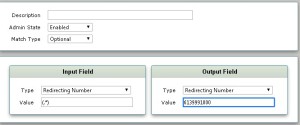
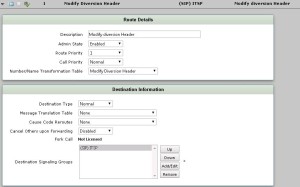
One thought on “Modifying Diversion Header on Sonus for Unscreened ANI”