Environment:
Skype for Business Server: Office 365
Client: Skype for Business 2015
Office: Office 2010
Issue:
When uploading a powerpoint presentation to a Skype for Business Meeting or peer to peer session you receive the error:
<Powerpoint Filename> can’t be converted for presentation because Powerpoint is not installed. Please install Powerpoint and try again.
Resolution:
**Disclaimer** you are about to be modifying the registry please ensure you back it up before continuing or see your support staff before following the instructions below.
Ok now to the goodness 🙂
Follow these steps below to fix the issue:
- Open Regedit.exe as Administrator
- Browse to the following Key: HKEY_CLASSES_ROOT\TypeLib\{91493440-5A91-11CF-8700-00AA0060263B}\2.a\0\win32
- Right Click win32 – Select Export
- Save the file to a location of your choice as .reg
- Minimize registry editor
- Open Windows Explorer and browse to the .reg file you saved
- Right-click the File and select edit, notepad will now open
- Change the 2.a to 2.b
- Save the file
- Right click the .reg file – Select Merge
- If UAC is turned on Select Yes to run
- Click Yes for the warning about adding registry values
- Click to the Merge has completed successfully
- Maximize the Registry Editor
- Browse to : HKEY_CLASSES_ROOT\TypeLib\{91493440-5A91-11CF-8700-00AA0060263B}\2.b\0\win32
- You will now see the entry for your PPT location
- Open Skype for business and start a new meeting and present a powerpoint file
Your powerpoint will now upload correctly into the conference and be rendered in the Skype for Business Stage.
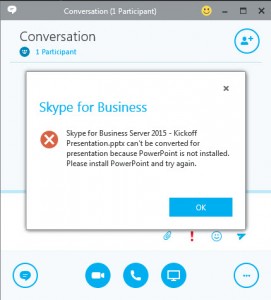
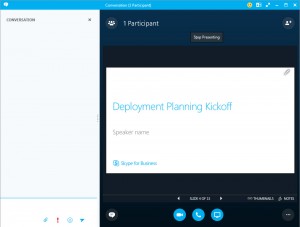
for skype 2016 with office 2013 add 2.b informations in the 2.c key and it works perfect
Glad it worked for you.
thnxx its working
Glad it worked for you.